Add an NFT to your Outlook signature to increase engagement
Adding an NFT to your email signature in Outlook is a great way to personalize your emails and make them more professional. Including an NFT in your email signature increases engagement on that NFT.
For example, adding an NFT Contact Card to your email signature is a great way to distribute your contact information, important links and resources, and offers that you want your community to engage in.
To add an NFT to your email signature in Outlook:
- When viewing an NFT that you have created click the Share button.

- In the Share panel, click the Add To Email Signature button.
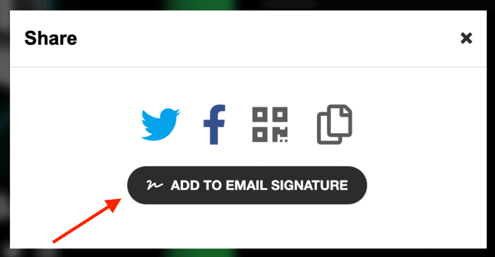
- Customize the button that you'd like to add to your email signature. This button will link to your NFT.
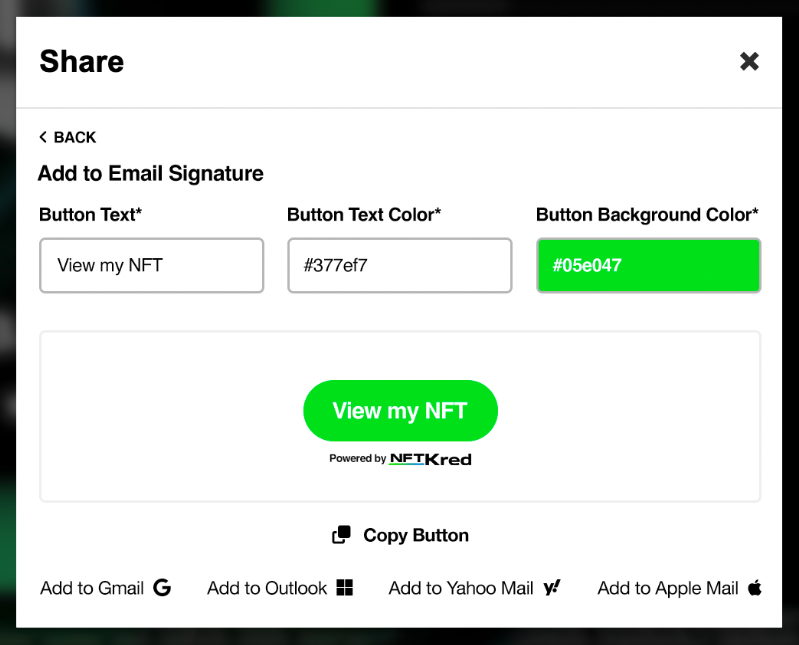
- When you're done customizing the button, click Copy Button.
- On Outlook.com, click on the gear icon in the top right-hand corner and select 'View all Outlook settings'.

- Then, go to 'Compose and reply'.
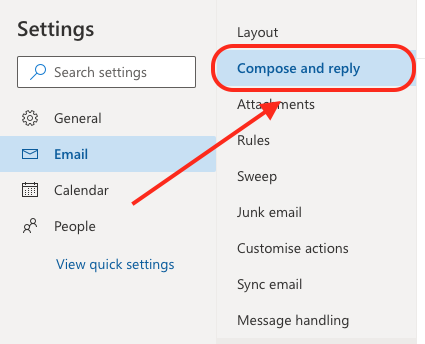
- Scroll down to the 'Email signature' section.
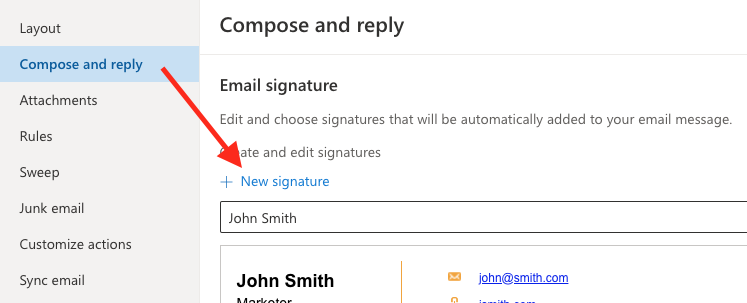
- Paste your NFT button into the text box.
And that's it! You've now successfully added an NFT to your email signature in Outlook.
.png?height=120&name=nftkred-logomark-light%20(2).png)