Add an NFT to your Yahoo Mail signature to increase engagement
Adding an NFT to your email signature in Yahoo Mail is a great way to personalize your emails and make them more professional. Including an NFT in your email signature increases engagement on that NFT.
For example, adding an NFT Contact Card to your email signature is a great way to distribute your contact information, important links and resources, and offers that you want your community to engage in.
To add an NFT to your email signature in Yahoo Mail:
- When viewing an NFT that you have created click the Share button.

- In the Share panel, click the Add To Email Signature button.
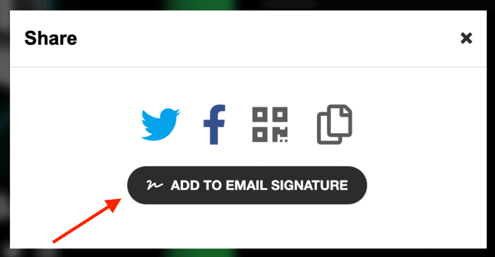
- Customize the button that you'd like to add to your email signature. This button will link to your NFT.
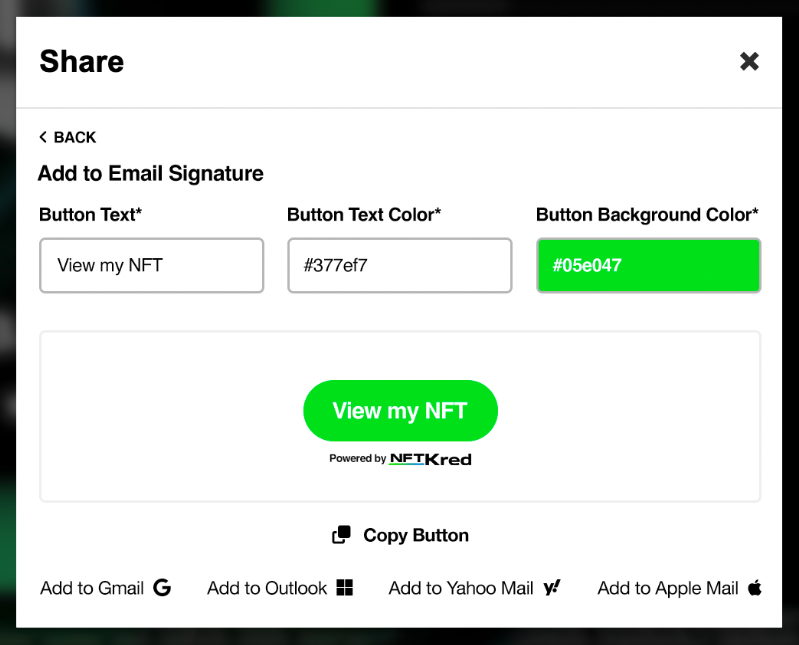
- When you're done customizing the button, click Copy Button.
- Log into your Yahoo Email account and open the ‘Settings’ menu.
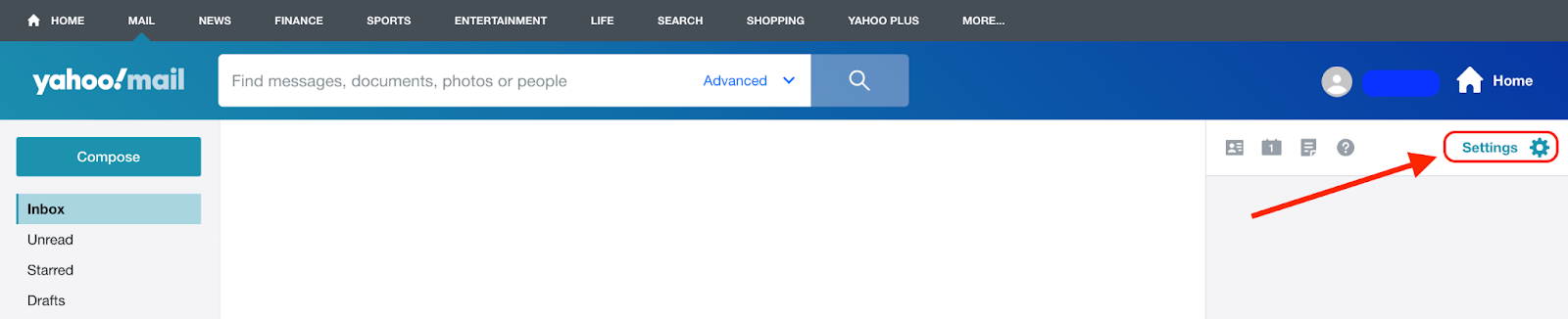
- Select ‘More Settings’.
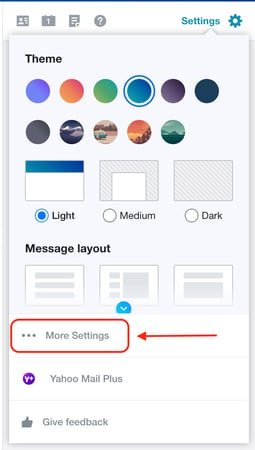
- Select ‘Writing email’.
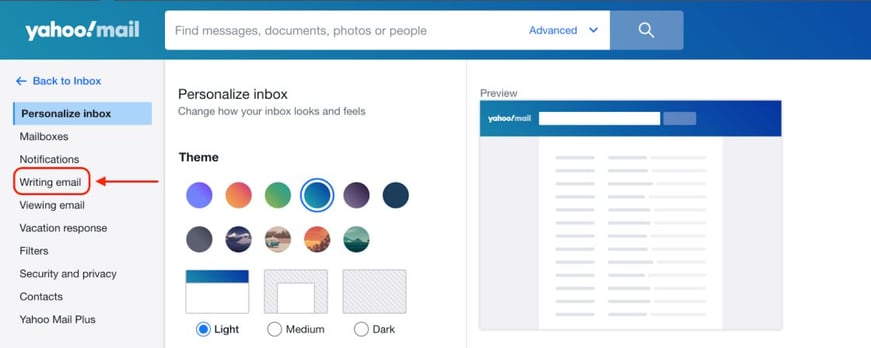
- Under ‘Signature,’ select the toggle next to the email address for which you’re creating a signature.
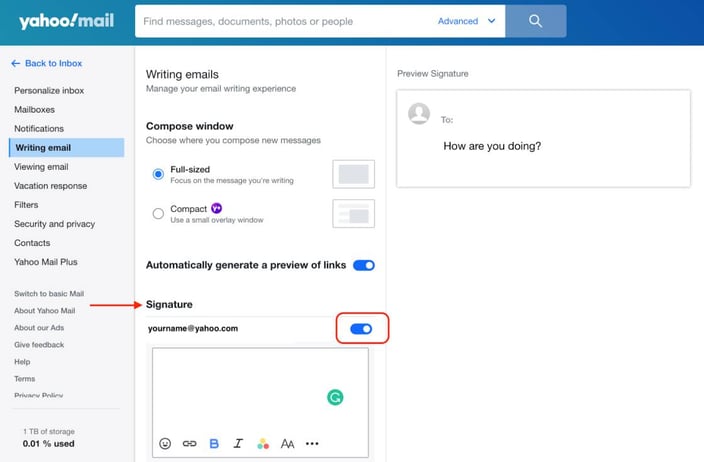
- Paste your NFT button into the text box.
- Once you complete the signature, you can go back to Yahoo Mail. Your signature will automatically be added to any new email draft for the selected email address.
And that's it! You've now successfully added an NFT to your email signature in Yahoo Mail.
.png?height=120&name=nftkred-logomark-light%20(2).png)