Take your NFTs anywhere by adding your Hub Wallet to your favorite wallet app.
When you create an account on an NFT marketplace a new Hub Wallet (with an Ethereum wallet address) is created and associated to the account. This makes it easy to visit the NFT Marketplace and log in using your credentials to view your NFTs.
To add the NFTs in your Hub Wallet to your favorite wallet app (eg Metamask), you will need to:
- Export your Private Key from the Hub Wallet
- Import your Private Key to your wallet app (eg Metamask)
- Activate the Polygon blockchain on your wallet app (if not already active)
Exporting your Private Key
- Visit the NFT Hub website and log into your account
- On the navbar, click the menu icon (≡) and select Manage Wallets
- Under the Hub Wallet you will see a string of numbers and letters - This is the public address of your wallet
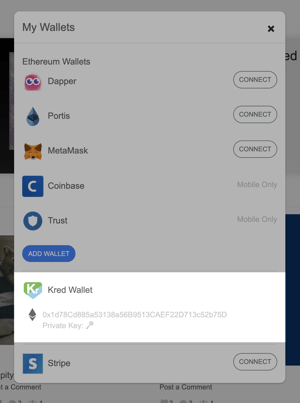
- The Private Key of your Hub Wallet can be revealed by clicking the key icon next to the "Private Key" label below the public address.
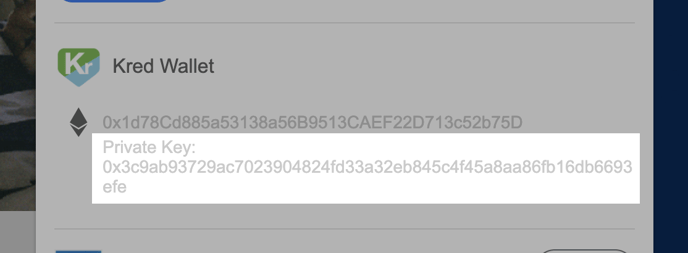
- Copy your Private Key to your clipboard
Importing your Private Key to your wallet app (eg Metamask)
- Log into Metamask
- Click your avatar in the top right to display the menu
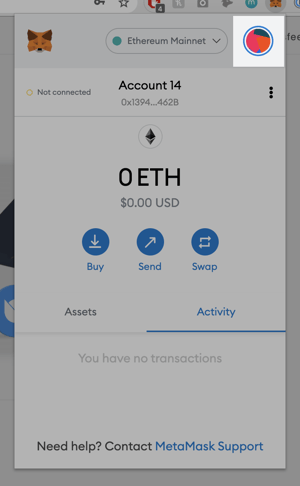
- Select Import Account
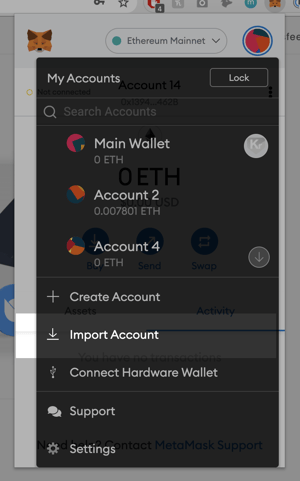
- Next to "Select Type", choose "Private Key"
- Paste your Private Key into the input
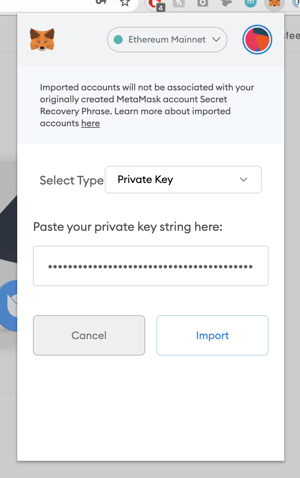
- You will now see the public address of your Hub Wallet in Metamask.
You can now use Metamask to interact with your NFTs on different sites and apps where you can connect with Metamask: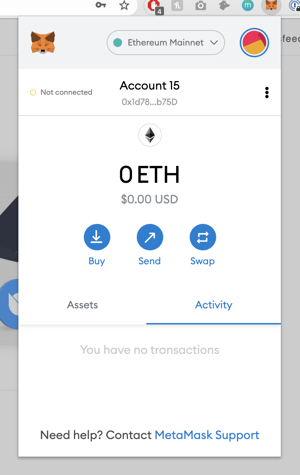
Activating the Polygon blockchain on your wallet app (if required)
Reference: https://docs.polygon.technology/docs/develop/metamask/config-polygon-on-metamask/
Note: Polygon was formerly known as Matic. References made to Matic in this tutorial are correct for activating Polygon.
- Login to Metamask
- On the Network dropdown, select Custom RPC
- Set up the Custom RPC by entering:
- Network name: Matic
- New RPC URL: https://polygon-rpc.com/
- Chain ID: 137
- Currency Symbol: MATIC
- Block Explorer URL: https://polygonscan.com/
- Save it - you will then see the new addition to your Metamask dropdown
.png?height=120&name=nftkred-logomark-light%20(2).png)