OpenSea supports Royalty payments for NFT Contracts on Polygon.
OpenSea is a public marketplace for NFTs, and is a popular place for resellers to list their tokens.
OpenSea supports Royalties on the Polygon blockchain, which are payable to a single Ethereum wallet address.
To activate Royalties for your NFT Contract on OpenSea:
- Import the Wallet which owns your Contract to Metamask
To manage your Contract on OpenSea, you will need to prove that you are its owner by connecting to OpenSea with the Wallet which created the Contract.
To do so, you will need to import the wallet from the account which owns your NFT.Kred Whitelabel Hub into a portable wallet client - We recommend Metamask.
See how to import your Wallet to Metamask here: https://www.nft.kred/help/how-can-i-see-my-nfts-in-metamask-or-another-wallet-app - Import your Contract on OpenSea
- Visit OpenSea and log in with your Wallet: https://opensea.io/
- In the top right, click your avatar and select My Collections, or click here: https://opensea.io/collections
- You will see a list of the Collections (contracts) owned or administered by your Wallet
- To import your Contract from your NFT.Kred Whitelabel NFT Hub:
- Click

- Select "Import an existing smart contract"
- Select "Live on a main net"
- In the dropdown, select Polygon:

- Paste your Contract address into the input next to the dropdown:

**To find your Contract address on your NFT.Kred Whitelabel Hub:- Visit https://app.nft.kred/whitelabelhub (or <<yourdomain>>/whitelabelhub) and log in
- On the left, select the Hub you would like to find the Contract address for
- On the right, select the Blockchain tab
- Under My Contracts, you will see the Contracts you have linked to this Hub

- For the Contract you wish to add to OpenSea, double click and copy the Address - You can now paste it into the input next to the dropdown on OpenSea.
- Click
- Configure your Collection, including Royalties
- Once your Collection has been imported, OpenSea will display the default Collection page
- Click the pencil icon in the top right to edit your Collection - You may be prompted to sign a transaction to confirm your identity.
- On the Collection Editor, you will have the ability to set basic branding and design options for your Collection on OpenSea
- Scroll down until you see Royalties - Here you can set the percentage of the Royalty fee and to which wallet it should be paid.
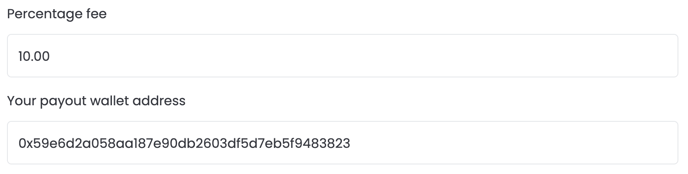
**Learn more about OpenSea Royalties in their Help Center: https://support.opensea.io/hc/en-us/articles/1500009575482
.png?height=120&name=nftkred-logomark-light%20(2).png)