Add an NFT to your Gmail signature to increase engagement
Adding an NFT to your email signature in Gmail is a great way to personalize your emails and make them more professional. Including an NFT in your email signature increases engagement on that NFT.
For example, adding an NFT Contact Card to your email signature is a great way to distribute your contact information, important links and resources, and offers that you want your community to engage in.
To add an NFT to your email signature in Gmail:
- When viewing an NFT that you have created click the Share button.

- In the Share panel, click the Add To Email Signature button.
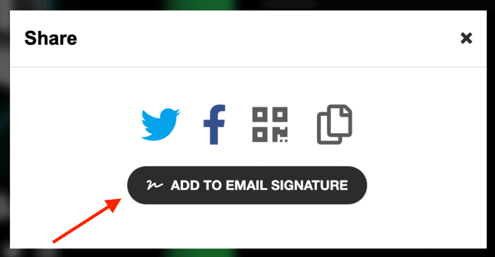
- Customize the button that you'd like to add to your email signature. This button will link to your NFT.
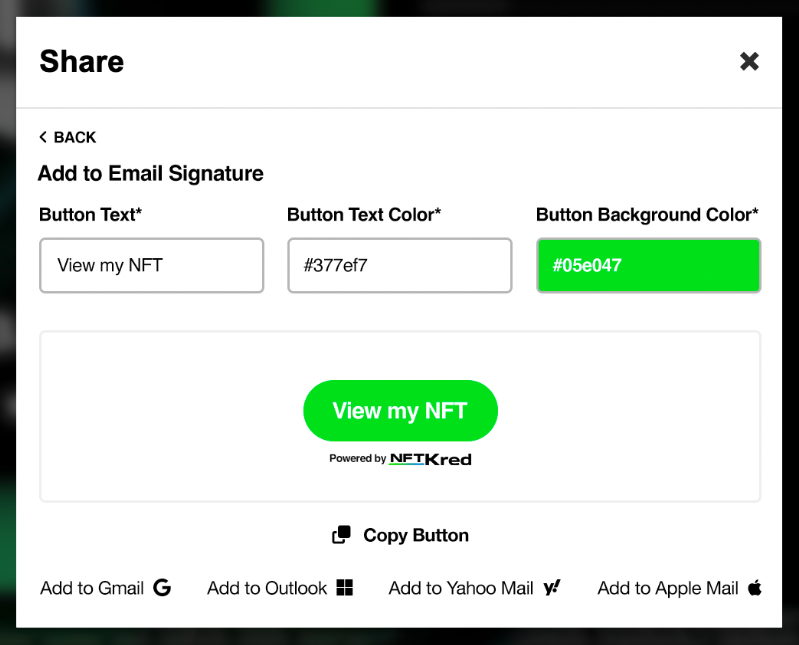
- When you're done customizing the button, click Copy Button.
- Log in to your Gmail account and click on the gear icon in the top right corner.
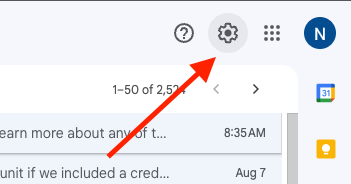
- Select "See all settings" from the drop-down menu.

- Scroll down to the "Signature" section and paste your NFT button into the text box. The “Signature” section is in the “General” tab of Settings.
- Once you're happy with your signature, scroll down to the bottom of the page and click "Save Changes."
And that's it! You've now successfully added an NFT to your email signature in Gmail.
.png?height=120&name=nftkred-logomark-light%20(2).png)